Mathematics 216 Computer-oriented Approach to Statistics
Computer Lab Quick Review
Computer Lab 1A Quick Review
The Quick Review (QR) below summarize a few key steps (but not all steps) needed to complete each Activity in Computer Lab 1A. These QRs will be useful when you are preparing for the computer components of the assignments, midterm exam, and final exam.
Each QR is in italics below. The steps are separated by arrows →.
Activity 1.Open the StatCrunch software through the Pearson MyLab website: www.pearsonmylab.com → Sign in → Math216 7e V3 → StatCrunch → Open StatCrunch
Activity 2.Open the StatCrunch Software from within the StatCrunch website: www.statcrunch.com → Sign in → Open StatCrunch
Activity 3.Collect data with a survey; enter and save the data in StatCrunch; and sign out of StatCrunch: Open StatCrunch → Enter variable names in data table → Enter data values in data table → Data → Save → File Name → Save → StatCrunch → Sign Out
Activity 4.Open a data file that you have saved in your My Data folder on the StatCrunch website: www.statcrunch.com → Sign in → MyData
Activity 5.Open a data file saved in a “Group Folder” on the StatCrunch website: www.statcrunch.com → Sign in → Groups
Activity 6.Export data from a StatCrunch data table to a spreadsheet file: Open a StatCrunch data table → Data → Export → Select all variables → File Name → Delimiter=Comma → Export
Activity 7.Copy and paste data from a spreadsheet file to a word processing file: Open a StatCrunch data table → Select the table (Ctrl+A) → Copy the selection (Ctrl+C) → Open a word processing file → Paste into the word processing file (Ctrl+V)
Activity 8.Try some technology exercises for random numbers: Open StatCrunch → Applets → Random numbers
Computer Lab 1B Quick Review
The Quick Review (QR) below summarize a few key steps (but not all steps) needed to complete each Activity in Computer Lab 1B. These QRs will be useful when you are preparing for the computer components of the assignments, midterm exam, and final exam.
The QR steps are separated by arrows →.
Activity 1.Construct a frequency distribution with classes:
Create a bins column:
Data → Bin → Select column → Define bins: Use fixed width bins, Start at [insert value], Binwidth [insert value] → Bin edges: Include left endpoint.
Create a frequency table:
Stat → Tables → Frequency → Select column: Bin → Use Ctrl key to select multiple statistics: Frequency, Relative frequency, Cumulative relative frequency, etc. → Order by Value Ascending
Copy and paste the table into a word processing document:
With the frequency table window displayed in StatCrunch, click Options on the frequency table window → Copy → Click on the frequency table window → Ctrl+A → Ctrl+C → Click in the word processing document → Ctrl+V
Activity 2.Construct a frequency histogram.
Graph → Histogram → Select column → Type: Frequency → Define bins
Copy and paste the graph into a word processing document:
With the frequency histogram window open in StatCrunch, Click Options in the graph window → Copy → Right Click in the graph window → Copy Image → Click in the word processing document → Paste Special → Device Independent Bitmap
Activity 3.Construct a relative frequency histogram:
Graph → Histogram → Select column → Type: Relative Frequency → Define bins
Activity 4.Construct a frequency polygon:
Create a bins column:
Data → Bin → Select column → Define bins → Bin edges
Recode bins column as class midpoints:
Data → Recode → Bin column → Type midpoints
Stat → Tables → Frequency → Select column: Recode(Bin ) → Frequency → Select Store output in data table
Create a line scatter plot:
Graph → Scatter Plot → Select recode column as the x variable → Select frequency as the y variable
Activity 5.Construct a pie chart to analyze qualitative survey data:
Recode the variable:
Data → Recode → Gender → Compute → Female, Male
Create the pie chart:
Graph → Pie Chart → With Data → Recode(Gender) → Percent of Total
Activity 6.Construct a Pareto chart for qualitative data:
Graph → Bar Plot → With Summary → Select Category variable → Select Counts variable → Count Descending order → Display value above bar
Activity 7.Construct a stem-and-leaf plot for quantitative data:
Graph → Stem-and-leaf → Select column → Select Leaf unit → No Outlier trimming
Activity 8.Work with measures of central tendency: mean, median, mode:
Stat → Summary Stats → Columns → Select column → Select Statistics
Activity 9.Work with measures of variation: range, standard deviation, variance:
Stat → Summary Stats → Columns → Select column → Select Statistics
Activity 10.Work with measures of position: Q1, Q2, Q3, Interquartile Range:
Stat → Summary Stats → Columns → Select column → Select Statistics
Activity 11.Construct a box-and-whisker plot for quantitative data:
Graph → Boxplot → Select column → Draw boxes horizontally
Activity 12.Apply tools of descriptive statistics to subsets of data:
Stat → Summary Stats → Columns → Select column (variable you want to analyze → Select variable to Group by
Activity 13.Conduct contingency table analysis: Relationship between two survey variables:
Stat → Tables → Contingency → With data → Select Row variable, Column variable → Select Row percent
Computer Lab 2 Quick Review
The Computer Lab Quick Review (QR) summarizes a few key steps (but not all steps) needed to complete each Activity in the Computer Labs. These QRs will be useful when you are preparing for the computer components of the assignments, midterm exam, and final exam.
Each QR is in italics below. The steps are separated by arrows →.
Activity 1.Empirical Probability: Compute probabilities involving one variable.
Create the appropriate relative frequency table:
Stat → Tables → Frequency → Select column variable → Statistics: Relative frequency → Compute
Activity 2.Empirical Probability: Compute probabilities involving multiple variables.
Create the appropriate contingency table:
Stat → Tables → Contingency → With Data → Select row variable → Select column variable → Display Row percent → Compute
Activity 3.Compute empirical probabilities in games of chance:
Simulate the outcomes of the game of chance using random numbers:
Applet → Random numbers → Minimum value → Maximum value → Sample size → Allow repeats → Compute
Copy and paste random numbers to column in data table:
Select all random numbers generated in options window → Ctrl C → Click in first row of data table columns → Ctrl V
Recode the random numbers pasted to the data table:
Data → Recode → Select column variable → Compute → Recode each numerical value to text-based description
Create a relative frequency table:
Stat → Tables → Frequency → Select Recode variable → Select Relative frequency → Compute
Computer Lab 3A Quick Review
The Quick Review (QR) summarizes a few key steps (but not all steps) needed to complete each Activity in Computer Lab 3A. These QRs will be useful when you are preparing for the computer components of the assignments, midterm exam, and final exam.
Each QR is in italics below. The steps are separated by arrows →.
Activity 1.Find the mean and standard deviation of a discrete random variable.
With the X and P(X) column variables displayed in the data file:
Stat → Calculators → Custom → Select column variable X → Select the column variable P(X) → Click Compute
Copy and paste the probability distribution graph to a word processing document:
Click Options → Click Copy → Click right mouse button → Copy image → Paste Special → Device Independent Bitmap
Activity 2.Find binomial probabilities.
Stat → Calculators → Binomial → Click Standard or Between button → Type N in the N box → Type P in the P box → Type X values in the P(X) box → Click Compute
Copy and paste the binomial probability distribution graph to a word processing document:
Click Options → Click Copy → Click right mouse button → Copy image → Paste Special → Device Independent Bitmap
Activity 3.Use StatCrunch to simulate the playing of a roulette game.
Daily sample size of 200 plays for 365 days.
With the Slot numbers and Net Payoffs displayed as two column variables in the data file: Compute daily average net payoff:
Data → Sample → Select Columns: Slot and NetPayoff → Type sample size → Type number of samples → Click Sample with replacement → Click Sample all columns at one time → Compute statistic for each sample → mean(“Sample(NetPayoff)”)
With the Daily Average NetPayoff column displayed: Compute average netpayoff for entire year:
Stat → Summary Stats → Columns → Select Column variable: mean(“Sample(NetPayoff)”) → Select Mean as the statistic → Click Compute.
Computer Lab 3B Quick Review
The Quick Review (QR) summarizes a few key steps (but not all steps) needed to complete each Activity in Computer Lab 3B. These QRs will be useful when you are preparing for the computer components of the assignments, midterm exam, and final exam.
Each QR is in italics below. The steps are separated by arrows →.
Activity 1.Find Normal Probabilities: Stat → Calculators → Normal → Click Standard or Between → Type the Mean → Type The Standard Deviation → Type The appropriate X values in the P(X) Box → Compute
Copy and paste the graph into the Word file.
Click Options → Click Copy → Click right mouse button → Copy Image → Paste Special → Device Independent Bitmap
Activity 2.Normal Distributions: Find X Values:
Stat → Calculators → Normal → Click Standard or Between → Type the Mean → Type The Standard Deviation → Type the given probability in the box following the P(X) Box → Compute
Computer Lab 4A Quick Review
Quick Review (QR) summarizes a few key steps (but not all steps) needed to complete each Activity in Computer Lab 4A. These QRs will be useful when you are preparing for computer components of assignments, midterm exam, and final exam.
Each QR is in italics below. The steps are separated by arrows →.
Activity 1.Find graph, mean and standard deviation of a population distribution.
With X and P(X) column variables displayed in data file:
Stat → Calculators → Custom → Values box: Select Column Variable X → In Weights box: Select Column Variable P(X) → Compute.
To copy and paste probability distribution graph to Word file:
Options → Copy → Click right mouse-button → Copy Image → Paste Special → Device Independent Bitmap
Activity 2.Find graph, mean and standard deviation of a sampling distribution:
With X and P(X) column variables displayed in data file:
Stat → Calculators → Custom → In Values box: Select Column Variable Xbar → In Weights box: Select Column Variable P(Xbar) → Compute.
Copy and paste sampling distribution graph to Word file:
Options → Copy → Click right mouse-button → Copy Image → Paste Special → Device Independent Bitmap
Activity 3.Approximate graph, mean, and standard deviation of a sampling distribution of sample means through simulation:
With population distribution variables X and P(X) displayed in data file:
Data → Sample → Select X Column Variable → Type sample size → Type number of samples → Sample with Replacement → Sample all columns at one time → Compute statistic for each sample → Mean(“Sample (X)”)
With Mean(Sample(X)) column displayed: Compute overall mean and standard deviation of Mean(Sample(X)) Column:
Stat → Summary Stats → Columns → Select Column Variable: Mean(Sample(X)) → Select mean and standard deviation as statistics → Compute.
With Mean(Sample(X)) column displayed: Create a relative frequency histogram of sampling distribution of means:
Graph → Histogram → Select column variable: Mean(Sample(X)) → In Type box: Relative Frequency → Compute.
Activity 4.Compute confidence intervals for population mean: population standard deviation known (given original sample data).
With appropriate column variable (sample data) displayed in data file:
Stat → Z Stats → One Sample → With Data → Select column variable → Type standard deviation → Select Confidence Interval Option → Type Confidence Level → Compute.
Copy and paste confidence interval table to Word file:
With Confidence interval table displayed:
Options → Copy → Ctrl A → Ctrl C → Ctrl V.
Activity 5.Compute confidence intervals for population mean: population standard deviation unknown (given summarized data):
Stat → T Stats → One Sample → With Summary → Type mean → Type standard deviation → Type sample size → Select Confidence Interval → Type confidence level → Compute.
Activity 6.Find minimum sample size to estimate a population mean:
With a new StatCrunch data file open:
Stat → Z Stats → One Sample → Power → Sample Size → Confidence Interval Width Tab → Type confidence level → Type standard deviation → Type width (2×error) → Compute.
Activity 7.Compute a confidence interval for population proportion:
With a new StatCrunch data file open:
Stat → Proportion Stats → One Sample → With Summary → Type number of successes → Type number of observations → Perform: Confidence Intervals For P → Type confidence level → Compute.
Copy and paste confidence interval table to Word file.
With Confidence Interval Table displayed:
Options → Copy → Ctrl A → Ctrl C → Ctrl V.
Activity 8.Find minimum sample size to estimate a population proportion:
With a new StatCrunch data file open:
Stat → Proportion Stats → One Sample → Power → Sample Size → Confidence Interval Width Tab → Type confidence level → Type target proportion → Type width (2xerror) → Compute.
Computer Lab 4B Quick Review
Quick Review (QR) summarizes a few key steps (but not all steps) needed to complete each Activity in Computer Lab 4B. These QRs will be useful when you are preparing for computer components of assignments, midterm exam, and final exam.
Each QR is in italics below. The steps are separated by arrows →.
Activity 1.Use a four-step P‑value approach for hypothesis tests in computer component.
In testing hypothesis in computer component of math 216 you will use following four-step P‑value approach:
| Step 1. | Specify HO and HA. |
| Step 2. | Use StatCrunch to compute appropriate Test Statistic and related P‑value. |
| Step 3. | Make a decision based on comparing P‑value with level of significance, alpha: |
| Step 4. | State your conclusion in the practical context of the hypothesis test. |
Activity 2.Test assumption that population is normally distributed. Shapiro-Wilk test for normality:
| Step 1. | Specify the hypotheses: |
| Step 2. | Use StatCrunch to compute Shapiro-Wilk Test Statistic and related P‑value. With column variable (One Sample) displayed in a StatCrunch data file: |
| Step 3. | Make a decision based on comparing P‑value with level of significance, alpha. |
| Step 4. | State your conclusion. |
Activity 3.Test hypothesis for population mean with population standard deviation unknown: One sample case: four-step P‑value approach.
For Step 2 in Test: Use StatCrunch to compute appropriate test statistic and related P‑value: given one sample data.
With a column variable (One Sample) displayed in a StatCrunch data file:
Stat → T-Stats → One Sample → With Data → Select column variable → Select: Hypothesis Test For Mean → In HO box: Specify Null Hypothesis → In HA box: Specify Alternate Hypothesis → Compute.
Activity 4.Hypothesis tests involving a single population proportion. One Sample Case: Four-step P-value approach.
For Step 2 in test: Use StatCrunch to compute appropriate Test Statistic and related P‑value: Given One Sample Data.
With column variable (One Sample) displayed in a StatCrunch data file:
Stat → Proportion Stats → One Sample → With Data → Select Column → Variable → Type “Success” Value → Option: Hypothesis Test For P → Specify Null Hypothesis → Specify Alternate Hypothesis → Compute.
Computer Lab 5 Quick Review
Quick Review (QR) summarizes a few key steps (but not all steps) needed to complete each Activity in Computer Lab 5. These QRs will be useful when you are preparing for computer components of assignments, midterm exam, and final exam.
Each QR is in italics below. The steps are separated by arrows →.
Activity 1.Equal Variances Test.
Testing hypothesis that two samples come from populations that have equal variances:
| Step 1. | Specify hypotheses: |
| Step 2. | Use StatCrunch to compute F statistic and related P‑value. |
| Step 3. | Make a decision based on comparing the P‑value with the level of significance, alpha. |
| Step 4. | State your conclusion. |
Activity 2.Test hypotheses involving two population means—two independent samples—population standard deviations unknown.
Stat → T-Stats → Two Sample → With Data → Compute → Select Sample 1 → Select Sample 2 → If variances equal: In Pooled Variance box → Select Hypothesis Test → Specify Hypothesis.
Activity 3.Test hypotheses involving two population means—two dependent samples—population standard deviation unknown.
Stat → T-Stats → Paired → Select Sample 1 → Save differences → Select Sample 2 → Select Hypothesis Test option → Specify Hypothesis → Compute.
Activity 4.Test hypotheses involving two population proportions.
With appropriate column variable: Summary Data:
Stat → Proportion Stats → Two Sample → With Summary → In Sample 1 section: Type number of successes and number of observations → In Sample 2 section: Type number of successes and number of observations → Select Hypothesis Test option → Specify Hypothesis → Compute.
Computer Lab 6A Quick Review
Quick Review (QR) summarizes a few key steps (but not all steps) needed to complete each Activity in Computer Lab 6A. These QRs will be useful when you are preparing for computer components of assignments, midterm exam, and final exam.
Each QR is in italics below. The steps are separated by arrows →.
Activity 1.Conduct correlation analysis.
Create a scatter plot based on two variables:
Graph → Scatter plot → Select X column variable → Select Y column variable → Compute.
Compute correlation coefficient between two variables:
Stat → Summary Stats → Correlation → Select two column variables → Compute
Compute P‑value for two tailed hypothesis test regarding correlation:
Stat → Summary Stats → Correlation → Select two column variables → Select Two Sided P-value → Compute.
Activity 2.Conduct linear regression analysis.
Regression Equation, Fitted Plot, Coefficient of Determination, Significance Test, Prediction Intervals:
Stat → Regression → Simple Linear → Select X column variable → Select Y column variable → Perform hypothesis test → Specify HA → Type X and level for prediction of Y → Select Fitted line plot option for graphs → Compute.
Computer Lab 6B Quick Review
Quick Review (QR) summarizes a few key steps (but not all steps) needed to complete each Activity in Computer Lab 6B. These QRs will be useful when you are preparing for computer components of assignments, midterm exam, and final exam.
Each QR is in italics below. The steps are separated by arrows →.
Activity 1.Conducting Chi-Square independence test:
Stat → Tables → Contingency → With Data → Select row variable → Select column variable → Display Row Percent → Chi-Square Test of Independence → Compute.
Activity 2.One Way Analysis of Variance (ANOVA):
Stat → ANOVA → One Way → Select all variables → Select: Homogeneity of Variance → Levene’s Test → Compute.
Test normality assumption for each population:
Stat → Goodness-of-fit → Normality → Select all variables → Select Shapiro‑Wilk → Compute.